高亮剪贴板里的代码片段
我前几天在准备一个培训的slides的时候,想在Keynote中粘贴一段代码,默认的粘贴板中的内容并没有样式,粘进去之后就是纯文本,没有语法高亮不说,默认的,代码的字体会采用Keynote默认的字体,非常难看。
之前在Intellij中有个插件'Copy' on steroids,这个插件可以将Intellij的编辑器中的高亮过的文本拷贝到剪贴板,然后就可以在Keynote中使用了。
我就想能不能有对应的命令行工具,结果还真的找到一个,就叫highlight,主页在这里。(这里略微吐槽一下,这个官方页面的风格以今天的眼光来看,无论是配色还是样式布局等,都非常难看,完全是10年前的风格,不过这个小工具确实很好用)。
基本使用
在Mac下,安装非常简单:
$ brew install highlight
highlight支持很多格式,HTML,RTF甚至还有LaTeX。不过如果要在Keynote或者PowerPoint中使用,用RTF(Rich Text Format)就可以了。
选择要高亮的文件,比如app.rb
require 'sinatra'
require 'rack/contrib'
require 'active_record'
require 'json'
require './model/plants'
class FrontendApplication < Sinatra::Base
get '/' do
File.open('index.html').read
end
end
然后使用命令:
$ highlight -O rtf app.rb | pbcopy
即可将高亮过的内容复制到剪切板中,然后只需要CMD+V就可以粘贴了:
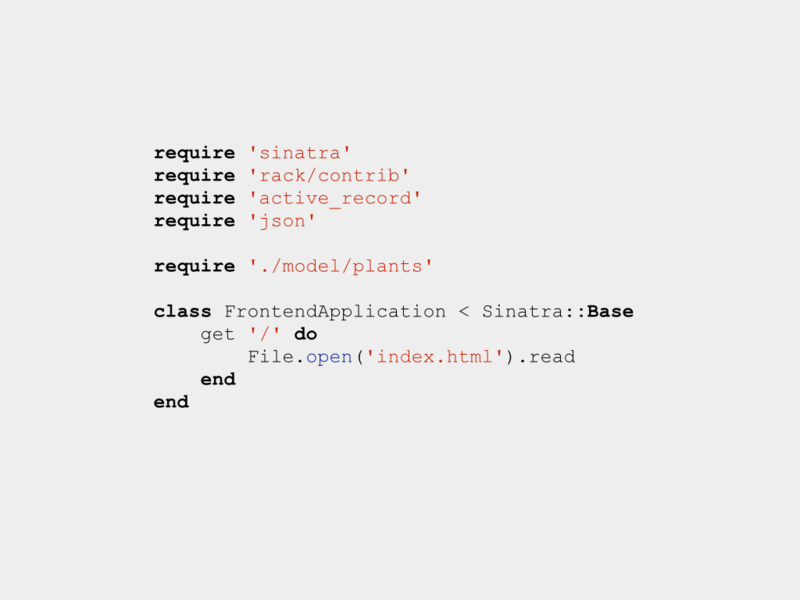
如果要生成HTML格式,只需要指定:
$ highlight -O html app.rb > app.rb.html
自定义语言(扩展)
如果遇到不支持的语言时,默认的highlight会报错,要查看所有支持的语言,可以使用
$ highlight -p
所有的highlight内置的语言高亮配置都存储在本地的一个目录中,比如在我的机器上,存储位置为/usr/local/Cellar/highlight/3.18_1/share/highlight/langDefs/。
还以Java为例,该目录下会有一个文件,名为java.lang,内容如下:
Description="Java"
Keywords={
{ Id=1,
List={"abstract", "default", "if", "private", "this", "do", "implements",
"protected", "throw", "break", "import", "public", "throws", "else",
"instanceof", "return", "transient", "case", "extends", "try", "catch", "final",
"interface", "static", "finally", "strictfp", "volatile", "class", "native",
"super", "while", "const", "for", "new", "switch", "continue", "goto",
"package", "synchronized", "as", "in", "def", "property"}, },
{ Id=2,
List={"boolean", "double", "byte", "int", "short", "void", "char", "long", "float"},
},
{ Id=3,
Regex=[[@\w+]],
},
{ Id=4,
Regex=[[(\w+)\s*\(]],
},
}
Strings={
Delimiter=[["|']],
Escape = [[ \\u\d{4}|\\x?\d{3}|\\\w|\\[\'\\\"] ]]
}
IgnoreCase=false
Comments={
{ Block=false,
Delimiter= { [[\/\/]] },
},
{ Block=true,
Nested=false,
Delimiter= { [[\/\*]],[[\*\/]],}
}
}
Operators=[[\(|\)|\[|\]|\{|\}|\,|\;|\.|\:|\&|<|>|\!|\=|\/|\*|\%|\+|\-|\|]]
EnableIndentation=true
基本上,这些配置都是自解释的,比如关键字列表的定义,字符串的正则pattern,是否区分大小写,注释的格式,操作符的格式,是否启用缩进等。
我在准备Slide的时候,想要加入一段Cucumber的feature文件,然后发现并不支持,于是就参照着Java的定义新建了一个文件:
Description="Gherkin"
Keywords={
{ Id=1,
List={"Feature", "Scenario", "Given", "When", "Then", "And", "World", "Outline"},
},
}
Strings={
Delimiter=[["|']],
Escape = [[ \\u\d{4}|\\x?\d{3}|\\\w|\\[\'\\\"] ]]
}
Comments={
{ Block=false,
Delimiter= { [[#]] },
},
}
IgnoreCase=false
将这个文件保存为feature.lang,这样我们就可以高亮下面这个cucumber的feature文件了(其实feature文件本身是有一个叫做Gherkin的语言编写的)
Feature: Connected Home Purchase
Scenario: Purchase T-Broadband
Given I am purchasing "T-BROADBAND-50GB"
When I go to checkout page
And I am an existing telstra broadband customer
When I select "Professional Installation" in Premium service and support
# And I select "None" in Community Wifi
And I select "None" in Optional extras
Then I should see "Telstra Broadband 50GB" in my shopping cart
And I should see "Professional Installation" in add on list
And I should see the total price is "$72.00"
Scenario: Purchase Entertainerment Bundle
Given I am purchasing "Telstra Entertainer Supreme Bundle M"
When I go to checkout page
And I am an existing telstra broadband customer
And I select "Foxtel iQ3 ($125 one-off)" in Inclusions
And I select "Professional Installation" in Premium service and support
# And I select "None" in Community Wifi
And I select "None" in Optional extras
Then I should see "Telstra Entertainer Supreme Bundle Entertainment M" in my shopping cart
And I should see "Professional Installation" in add on list
And I should see the total price is "$120.00"
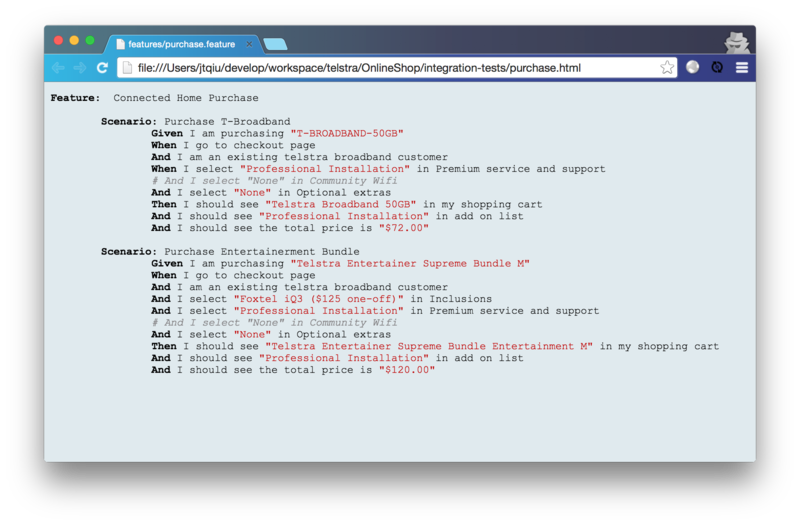
如果你经常写代码,喜欢分享自己学到的,并且喜欢以简短的代码来举例子,那么这个工具非常适合你。